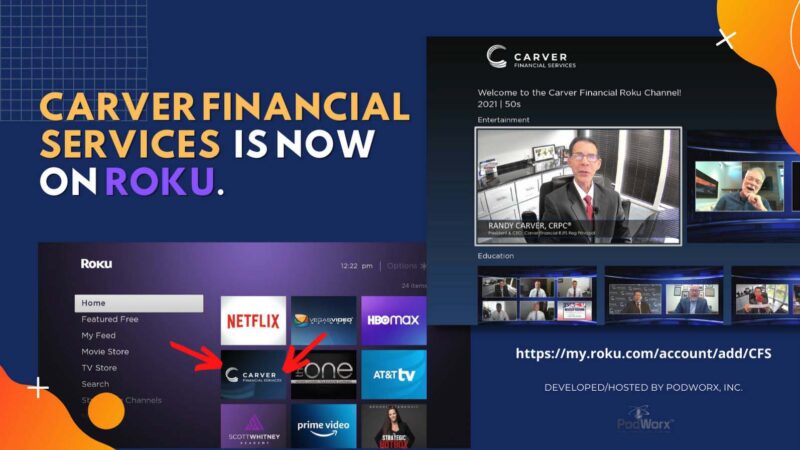
How do I add the Carver Financial channel to my Roku® streaming device?
Just like your smartphone accesses an “app store” to add new applications, your Roku streaming player or Roku TV™ accesses the Roku Channel Store to add new channels. Browse the Roku Channel Store directly from your Roku device, or by visiting channelstore.roku.com to find the “Carver Financial Services” channel. The channel can also be added when using the Roku mobile app on a compatible mobile device.
- Note: When you add a channel to your Roku device, you are actually adding it to your Roku account. As a result, the channel will automatically be added to all Roku devices linked to your Roku account. When you remove a channel, the same is true. It will be removed from all Roku devices linked to your Roku account.
Adding channels from your Roku device
- Press the Home button
 on your Roku remote.
on your Roku remote. - Scroll up or down and select Streaming Channels to open the Channel Store.
- Select Search Channels and enter the keywords, “Carver Financial”.
- Navigate to the right and highlight “Carver Financial Services – Wealth Management”
- Press the OK button
 on your remote to open the details. In addition to a synopsis and rating, you can preview screenshots of the channel.
on your remote to open the details. In addition to a synopsis and rating, you can preview screenshots of the channel. - Select Add Channel to install the channel on your Roku device.
Questions or need assistance? Please call our office at 440-974-0808.

 32nd Annual Client Appreciation Event
32nd Annual Client Appreciation Event